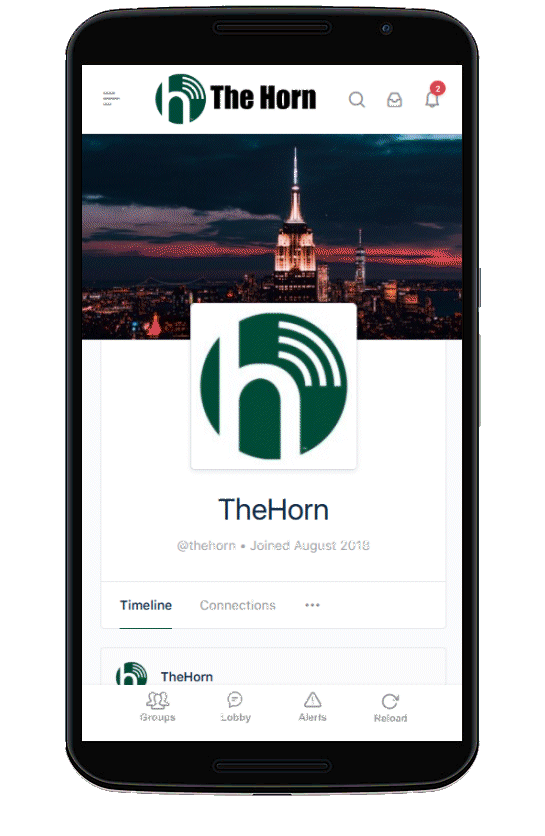
First, the Bad News: Apple declined to approve our iOS app for the App Store. (Their reason: Our user interface did not conjure up an “iPhone-like experience”. They’re right: it doesn’t….)
Now, the Good News: We still have an app you can install on your iPhone… as well as a couple different ones for your Android phone as well. We are using the Progressive Web App system, which is fairly new technology. However, installing these apps on your phone is even simpler than downloading them from a store.
Here’s how you can do it:
This works on any iPhone running the iOS operating system version 11 or later. To install the app:
– Point the Safari web browser on your iPhone to our sales site, https://thehorn.net (NOTE: this ONLY works using the Safari web browser on iOS; no other web browser on your iPhone will work!)
– Tap on “Login” in the top menu;
– This will bring you to The Horn’s login screen. If you wait a moment, a pop-up window will appear with instructions on how to install the app. Basically, you hit the center “Share” button on the bottom bar of the browser, and then scroll horizontally to tap on “Add to Home Screen”. This will not only put an icon on your phone’s home screen to launch The Horn, but it will install the app as well. (Note that a Safari banner also may appear at top or bottom indicating “Add to Home Screen”; this will work as well.)
– Confirm your selection, and close Safari. Now you should find an icon on your home screens for The Horn. Tap on that, and your new app will launch.
We have two different apps available for Android phones: a “standard” app available in the Google Play Store, and a newer Progressive Web App (which we think runs better than the “standard” version).
To install the Progressive Web App:
– Point either the Chrome or the Firefox web browser on your phone to our sales site, https://thehorn.net (NOTE: this works ONLY with the Firefox and Chrome browsers; no other browser – including the default Android browser – will work. We highly recommend you use one of these on your phone anyway.)
– Tap on “Login” in the top menu;
– This will bring you to The Horn’s login screen. If you wait a moment, a pop-up window will appear with instructions on how to install the app. The instructions are different depending on which of the two browsers you are using.
– Follow the instructions, and then confirm. Close your web browser; you should now see an icon for The Horn on one of your home screens (or, if there was no room available on any screen, it will show up in your Apps drawer). Tap on the icon, and your new app will launch.
To install the standard Android app:
Pojnt the web browser on your phone to our sales site at https://thehorn.net – then tap on the Google Play button on the bottom of any page to launch the Google Play store to install the app as usual.